Adding some design touches to your Ghost publication can be done from the Admin page when logged in to your publication. From here you can add navigation and upload a custom theme.
Access the design settings menu on the 'Design' page. Here's an overview of the settings:
Adding navigation
Adding a navigation menu to your publication can be implemented and edited quickly under the design settings menu. Each page name and it's destination URL can be added to the navigation menu here.
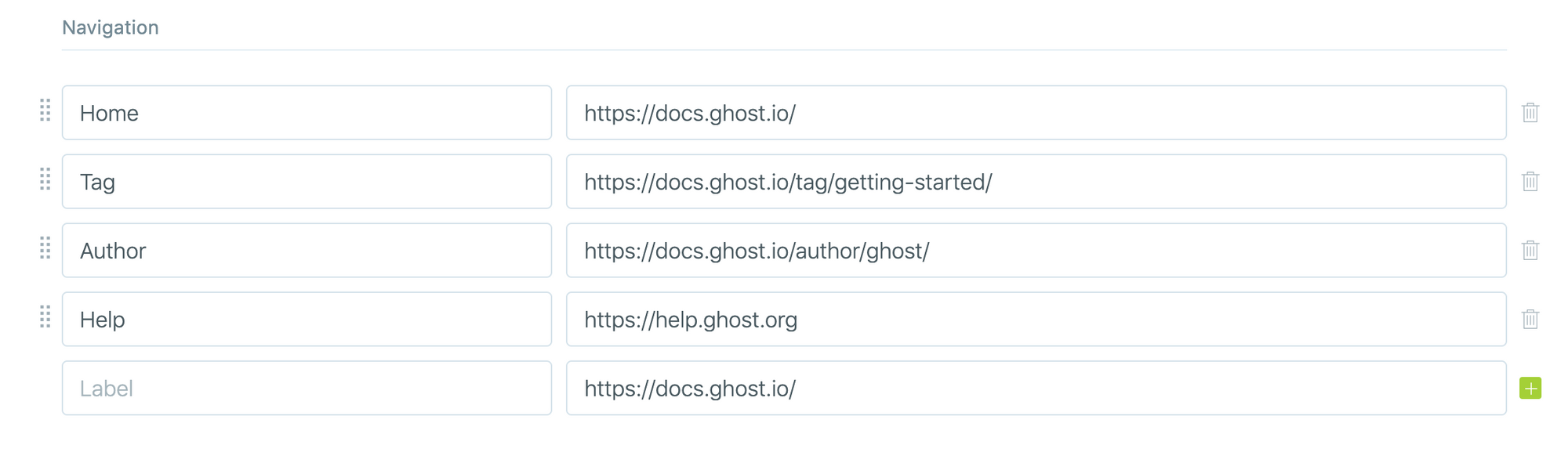
Tip 💡 If you're using static content on your site such as a custom home page or other pages, then you may also need to remember to add your navigation to those pages directly in their theme templates.
Uploading a theme
This is where the magic happens! Upload customised themes for your publication which unlocks the ability to render your site in almost any way imaginable.
A new Ghost publication will be installed with its default theme, Casper. This is a beautiful magazine style theme - and since it's open source, you can use this theme as a base or a starting point if you like. Otherwise, you can build a new Handlebars theme from scratch. Read more about Ghost themes!
To upload a theme to your publication, go the “Design” settings in Ghost admin and click the “Upload a theme” button. Once uploaded, click “Activate” to activate the theme on the site.
Themes should always be in .zip format.
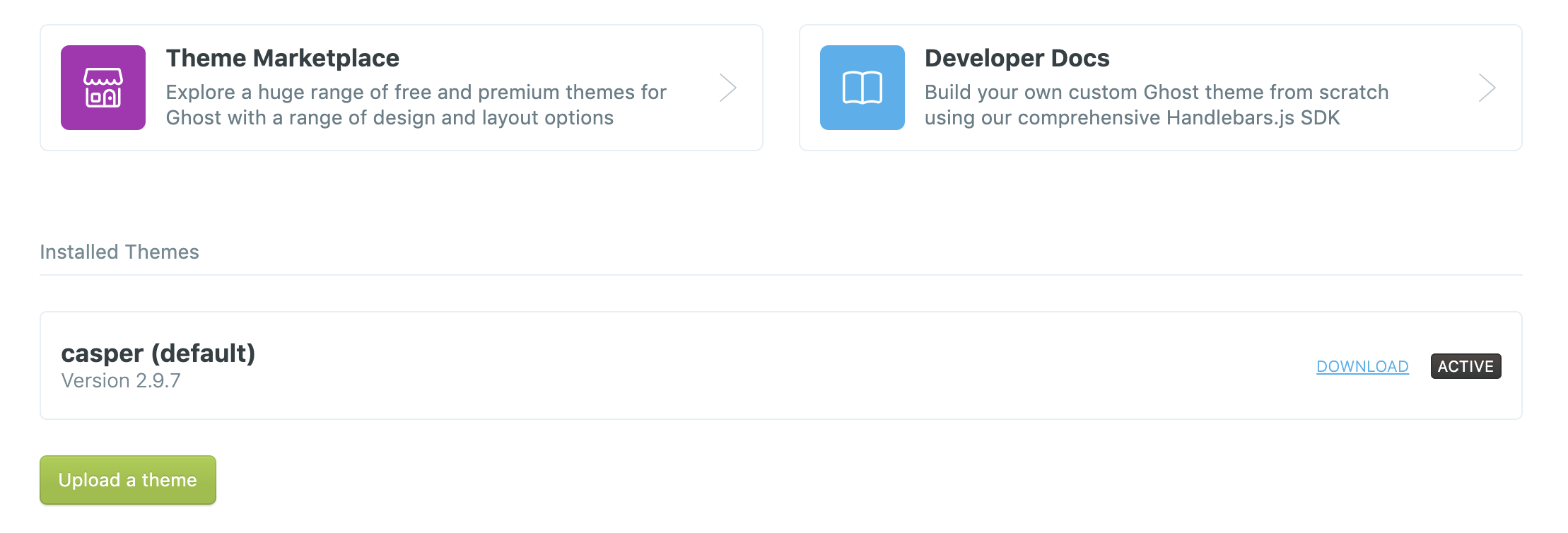
Download a theme
To download a copy of your theme as a backup or for any other purpose, click “Download” next to the theme from the themes list. Themes are downloaded in .zip format.
Activate or delete a theme
To activate a theme use the "activate" link next to the theme on the themes list - and to delete a theme click "delete".

Note: This article is copied from https://ghost.org/faq/design-settings/ only for demonstration purpose.